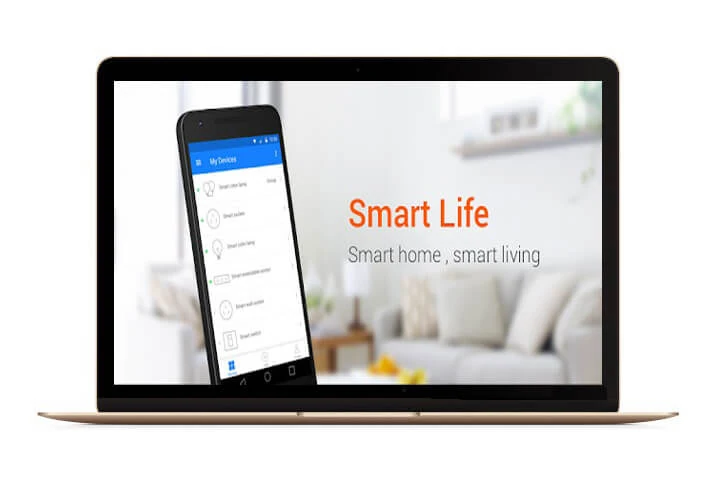The blessing of digital technology is making our life easier and comfortable day by day. Apps like Smart Life allow you to even turn on and off your home electronics with just a few clicks on your smartphone. It is obtainable for both Android and iOS devices. The revolutionary apps give us an idea about the future living. If you want to make your life more comfortable and smooth, then Smart Life can be a must-have application for your smartphone.
The Smart Life app is very easy to use. You can implement this application using the included guideline that arrives with the app. However, if you find the user manual confusing, then don’t worry. Below, we will discuss how to use the smart life app for pc with simple steps.
Why use the Smart Life App
The Smart Life app is developed for by the manufacturer Nedis. The manufacturer is working relentlessly to develop a variety of smart electronics that can be controlled wirelessly. You can easily control these things with some few clicks on your phone, as we said earlier. Impressively, you will not require any extra hardware, hub, gateway or bridge for this purpose.
Through the app, you can also control the devices with voice control by integrating amazon echo or google assistant. The app arrives with an easy to use interface with elegant features. As a result, using the app is extremely straightforward. One of the notable thing about the app is you can control the appliances of your home from another part of the world.
The app also allows you to add and control a variety of devices at once. You can also let the device to automatically start or stop based on the location, time, and temperature. It also allows you to share the control of the devices amongst the family members. It also includes a real-time safety feature that will enable you to ensure the protection in case if anything went wrong.
How to use the Smart Life App
As we said earlier, Smart Life will only work with the devices developed by the app manufacturer. Start with installing the app on your device. Then open the application and register for an account. Then the app will automatically detect your country code. In case it doesn’t detect, you will require entering the code manually. Then you will need entering your phone number or email address. There will be a verification code sent that you will require entering for confirming the registration.
Then click on the plus icon in the top right of the app to add a device. The app should automatically pair with the devices. In case you see a message that says failed to add, then it means the connection is not
paired. You will require paying with the app manually. After successfully pairing with the application, you can set the name of the device. Now you will be able to control the devices from your app interface.
Hopefully, the above-given instructions will assist you to use the Smart Life on your smartphone.