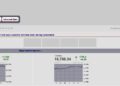Many people left their offices and started working remotely from home. Working from home has its advantages. For example, you save time because you do not have to commute to and from work. Also, it is easier to finish tasks on time because of a flexible schedule.
But on the other hand, remote work has some disadvantages as well. One of the biggest problems is miscommunication between multiple people working on the same project. No opportunities to meet in person and discuss details in real time can lead to issues. Moreover, sending emails is not as effective because some people have large inboxes and can miss something crucial. Companies should look for better communication solutions.
Tip #1: Use Automated Tools
Slack has been one of the most popular apps for group communication for quite a while. It had more than 12 million active daily users in 2019.
The number of daily users has reached its peak at the beginning of the year 2020 when the global pandemic started.
To make Slack even more effective and productive, you can use a remote team management tool such as AhoyTeam. This employee workflow management platform lets you lead your team on an auto-pilot.
You can set alerts and notifications on Asana, GitHub, Airtable, and Jira. Employees can receive notifications about crucial tasks that take priority and can start working on them to make the deadline.
Tip #2: Connect Using Any Device
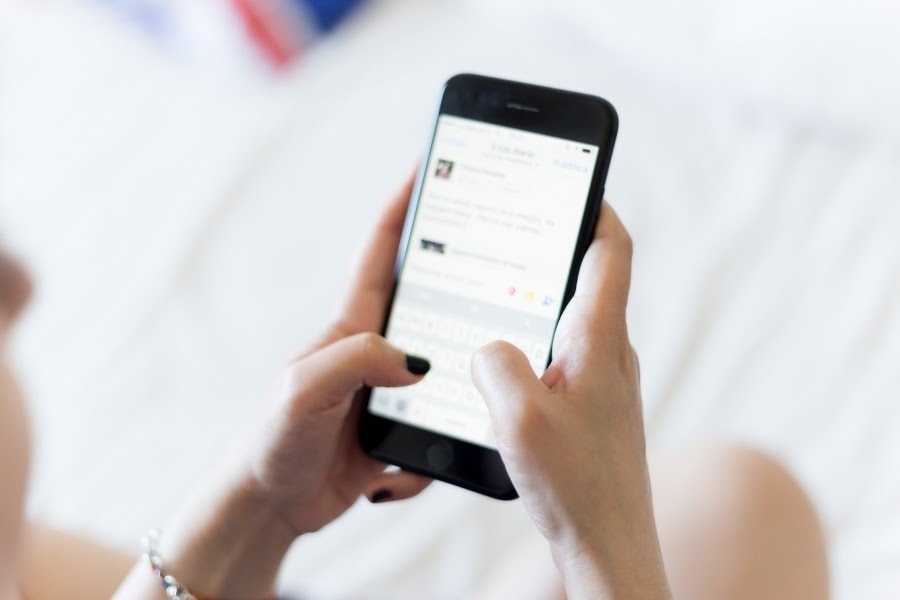
You can use Slack on most devices. While working, you will most likely spend most of your time on a computer. But there are instances when you can complete some of your responsibilities via smartphone.
For example, you are out on a lunch break and have no access to the work computer. Your employer wants to get in touch with a client, and you are the only one with the information. You can send contact information instantly if you have Slack installed on your smartphone.
Tip #3: Set Reminders
Slackbot helps you create to-do lists and set reminders. If you are already using Slack for work, take advantage and get in the habit of leveraging this platform for reminders, even if they are not directly related to your job.
For example, maybe you have an appointment with a barber? Or is there lunch with someone from HR? Visit the Direct Messages and click on Slackbot. Type in /remind me that there is a lunch with Tom from HR at 12:15. It is also worth mentioning that you can use “/remind list” without quotations to access your whole list of reminders.
Tip #4: Integrate Applications

Slack supports more than 100 apps that can be integrated and used within the communication platform.
Some of the most popular apps that companies integrate into Slack are cloud storage platforms like Dropbox and Google Drive. Tettra is popular for businesses that have to manage large knowledge bases. Statsbot provides analytics, and Donut does wonders for those who want to boost their teamwork and morale.
Tip #5: Message Yourself
There is a separate channel in which you can send yourself messages or other important details if you do not have another outlet but would still like to have easy access to information. If the chat history becomes too long, you can use the search feature or delete bits of conversation that are no longer relevant.
Tip #6: Start Using Keyboard Shortcuts

You would be surprised how many Slack keyboards shortcuts there are. The platform’s developers understand how important it is to boost efficiency at a workplace, and they made sure to include relevant keyboard shortcuts.
To see all of the possible shortcuts, simply open Slack and press Command + / if you are using a Mac or Control + / if you use a computer with Windows operating system.
Some of the most popular Slack shortcuts are:
- Command/Control + N: New message.
- Command/Control + K or T: Jump to a conversation.
- Command/Control + G: Search.
- Command/Control + F: Search current conversation.
- Command/Control + Shift + K: View all direct messages.
- Tab: Move focus to the next element.
- Tab + Shift: Move focus to the previous element.
- Shift + Up: Select text to the beginning of the current line.
- Shift + Down: Select text to end of the current line.
- Esc: Select text to end of the current line.
Tip #7: Display Your Status
You can change your status by clicking on the name if you are using Slack’s desktop version. Mobile users will need to tap on the triple-dot icon.
Show your coworkers that you are out for lunch or went running to blow off some steam from work. They will see the time you get back and are available again. At the same time, you can also look at others’ statuses and know when they return.